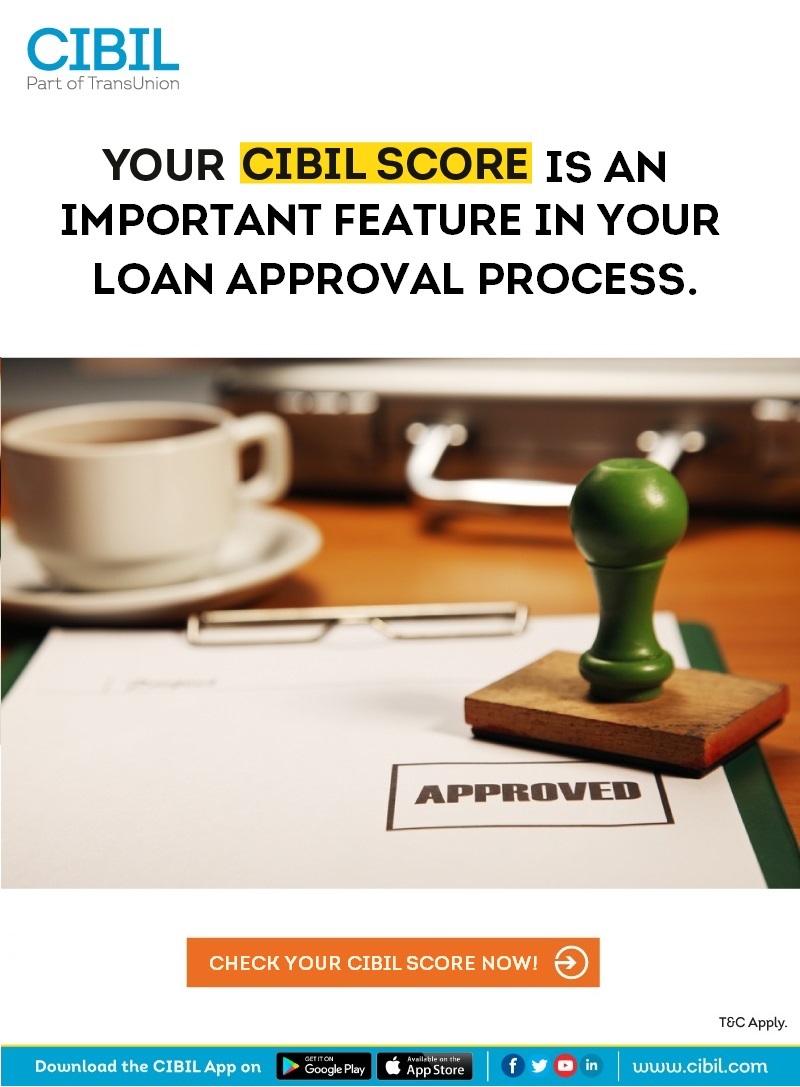How to Stop Facebook and Instagram from Tracking Your Online Activity
Meta, the parent company of Facebook and Instagram, has often been criticised for tracking users’ online behaviour and using that data to serve targeted ads. If you’ve ever searched for something like “bags” and suddenly seen ads for them on every app, you’re not alone. While this helps advertisers, it raises serious privacy concerns for users.
To address these growing concerns, Meta introduced a privacy feature called Activity Off-Meta Technologies. This tool gives users more control over the data that apps and websites share with Meta—even when you’re not using Facebook or Instagram directly.
What Is “Activity Off-Meta Technologies”?
This privacy feature lets you see which third-party websites and apps send your activity data to Meta. You can clear that data, disconnect certain platforms, or completely block Meta from collecting any future off-app activity. It’s a significant move toward more transparent data usage and puts control back in the hands of users.
How to Stop Instagram from Tracking You
If you want to stop Instagram from tracking what you do outside the app, follow these steps:
-
Open the Instagram app and tap your profile picture in the bottom right corner.
-
Tap the three horizontal lines at the top right and go to Settings and Privacy.
-
Scroll to Activity and tap Activity Off-Meta Technologies.
-
Tap Your Information and Permissions, then select Your Activity Off-Meta Technologies.
-
From here, you can:
-
View recent off-app activity
-
Disconnect specific apps and websites
-
Clear all previously shared data
-
-
Finally, enable Disconnect Future Activity to stop Instagram from collecting future browsing data. This also erases any data saved so far.
How to Stop Facebook from Tracking You
To prevent Facebook from tracking your activity outside the app:
-
Open the Facebook app and go to your profile.
-
Tap the three dots in the top right corner.
-
Choose Settings & Privacy, then go to Settings.
-
In the left menu, select Your Facebook Information.
-
Click Off-Facebook Activity, then choose Manage Your Off-Facebook Activity.
-
Tap Manage Future Activity and turn off Future Off-Facebook Activity.
You can also view, manage, or disconnect specific apps and websites that have shared your information with Facebook.
Extra Privacy Tips for Better Protection
Even after adjusting your Meta settings, some data might still be collected through third-party sources. To strengthen your privacy even more:
-
Use your browser’s private or incognito mode when searching or shopping online.
-
Consider using a trusted VPN service to mask your IP address and location.
While Facebook and Instagram will likely continue collecting some data, these steps will give you more control over what information is shared and who can see it. Taking just a few minutes to manage these settings can help reduce intrusive tracking and create a more private, secure online experience.